How to use Samsung C9 Secure Folder
As smartphones become increasingly rich in functions, data security has become the focus of users. The Secure Folder feature on Samsung phones provides users with additional privacy protection and is especially suitable for storing sensitive information. This article will introduce in detail how to use Samsung C9 Secure Folder, and attach relevant data comparison to help you quickly master this function.
1. What is a secure folder?

Secure Folder is a built-in privacy protection feature of Samsung mobile phones, built on the Knox security platform. It is equivalent to an encrypted space in the mobile phone, where users can store private content such as applications, photos, and videos and protect it through passwords, fingerprints, or iris recognition.
2. How to enable Secure Folder?
| steps | Operating Instructions |
|---|---|
| 1 | Go to "Settings" - "Biometrics & Security" |
| 2 | Select the "Secure Folder" option |
| 3 | Click "Agree" to the Terms of Service |
| 4 | Set unlocking method (password/fingerprint/iris) |
| 5 | Once setup is complete, Secure Folder will appear in the app list |
3. Main functions of secure folder
| Function | Description |
|---|---|
| App hidden | Specified apps can be moved into a safe folder so that the home screen no longer appears. |
| File encryption | Supports encrypted storage of photos, videos, documents and other files |
| Run independently | Applications within the secure folder are completely isolated from external application data |
| Cloud backup | Supports backing up secure folder contents to Samsung Cloud |
4. Usage skills and precautions
1.Two-step verification: It is recommended to set both password and biometric unlocking methods to improve security.
2.Auto lock: The automatic locking time can be adjusted in the settings. It is recommended to set it to "immediately" or "after 1 minute".
3.Backup and restore: When changing your phone, you can restore the contents of the secure folder through your Samsung account, but you need to enter the original password.
4.Performance impact: The secure folder will occupy some system resources, but the configuration of Samsung C9 is enough to run smoothly.
5. Frequently Asked Questions
| question | solution |
|---|---|
| Forgot password | Reset through Samsung account, but will clear all data in the folder |
| Can't open | Check whether the Knox service is running normally and restart the phone if necessary |
| App crashes | Clear Safe Folder cache or reinstall the app |
| Icon disappears | Re-enable the Secure Folder shortcut in settings |
6. Advantages of Samsung C9 Secure Folder
Compared with third-party encryption applications, Samsung C9’s Secure Folder has the following advantages:
1.System level integration: Deeply integrated into the One UI system, running more stably.
2.Hardware encryption: Utilizes Knox security chip to provide hardware-level protection.
3.Low resource usage: Compared with third-party applications, the system's native functions save power and memory.
4.Seamless experience: Supports seamless collaboration with native applications such as Samsung Cloud and Photo Album.
Summary
Samsung C9's Secure Folder is a powerful and practical privacy protection tool. Through the detailed introduction in this article, you should have mastered the complete process from setup to use. Proper use of this function can significantly improve the security of mobile phone data, especially suitable for storing important content such as financial information and private photos. If you are a Samsung C9 user, you might as well try to set up a secure folder now to add a security barrier to your digital life.
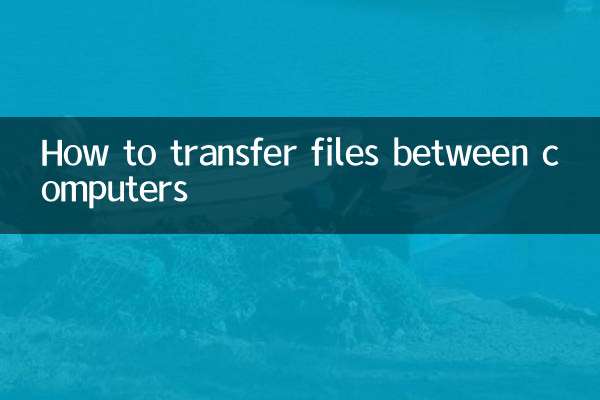
check the details
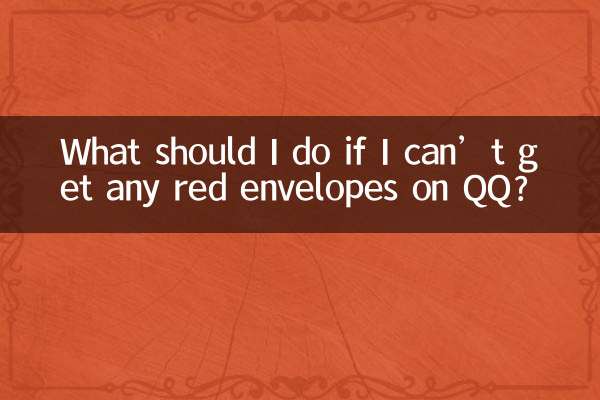
check the details